apps
HOW TO: Send to Kindle for Windows
When it comes to books, I just use my Kindle and read what I want to read. I download most of my free ebooks from Amazon or even from torrent sites I know and just save them on my computer. And did I mention that I also give FREE copies of the ebooks I have? Last 2012 I purchased a Kindle so I can finally read books handily enough and store all of my copies in it digitally. Now I wanted to show you how I manage my books on my Kindle device and how to send my ebooks from my hard drive using the Send to Kindle technique.
- Download and install Send to Kindle on your computer or laptop. It is available for Windows and Mac.
- Register your Amazon email address and password after successfully installing the EXE file.
- Once done, you are now ready to use it with just the right-click method with your file or even files.
- Select which book you want to send in your device. Right-click so you can see the "Send to Kindle" option. If you want multiple books, just select all of the titles you want, and they will instantly be added to the list.
- Select your device name and hit send.
- Refresh your Kindle device or sync items and wait for your newly added book in your list.
Enjoy reading! :)


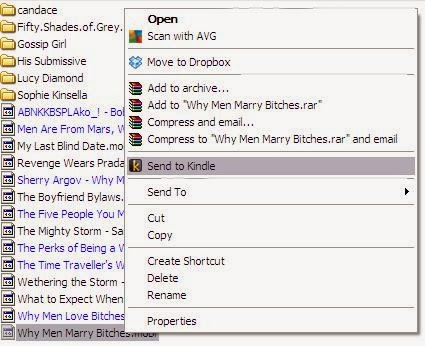







Post a Comment
0 Comments
Thank you for reading my blog posts. You may also reach out on my Facebook page.